As a student or young PR professional, creating high-quality social media content can feel daunting, especially with potentially limited graphic design skills and while working on a deadline for a class or client. That’s where Canva comes in- a game-changing design platform that makes creating content for everything from business and organizations to class presentations and personal projects easy and accessible. Here’s why you should be using it (if you’re not already a devoted Canva user!), and everything you need to know to start maximizing its potential and get the most out of the platform when making content for social media.
What is Canva:
- Launched in 2013 in Australia, Canva labels itself as an “online design and visual communication platform with a mission to empower everyone in the world to design anything and publish anywhere.”
- Its popularity has now exploded, with more than 135 million users worldwide.
- Canva offers both free and paid versions:
- The free version includes 250,000+ templates and countless customization options
- A subscription to Canva Pro costs $119.99 per year for a single user (or $30/month for Canva Teams), unlocking access to 450,000+ premium templates and elements to use in your designs, and a suite of advanced features.
Why you should be using Canva:
- It’s super beginner friendly with it’s easy to use drag-and-drop interface, but grows with your skills and experience with its high customization ability.
- It’s versatile. You can really create anything with Canva. This means you can use the same platform to make everything from Youtube videos to Facebook banners to Instagram stories.
- Canva supports easy team collaboration, allowing multiple people to work on the same design in real-time, even those without their own Canva account. This feature is extremely valuable, whether you’re working on a group project for a class or working with a team to complete a professional goal for a business, brand or organization. This can also mean that a boss or supervisor can look over a draft and make quick edits before a post gets posted to social media.
How to get the most out of Canva:
- Start with Canva’s extensive collection of 250,000+ free templates. These templates serve as a solid foundation, but you can truly make them your own:
- Adjust colors, fonts, and images to match your brand’s identity and needs. Maintain consistent branding by saving and using your brand’s font and color palette.
- Experiment by combining elements from different templates, such as the layout of one and the color scheme of another.
- Explore Canva’s photo editing tools that go beyond basic cropping, adjustment and filters. Its free version includes tools for blurring, image upscaling, colorizing, and retouching, while Canva Pro offers even more premium options like Background removal and Magic Edit, Expand, Eraser and Replacement tools for seamless adjustments.
- Leverage Canva’s AI-Powered Tools: The platform’s integrated AI features and tools make designing faster and even more creative. These include image, text, and even video and audio generation tools to add custom elements to your designs. It’s image generation A.I. tools are some of the best I’ve used! These tools are only growing and more are added as A.I. potential grows.
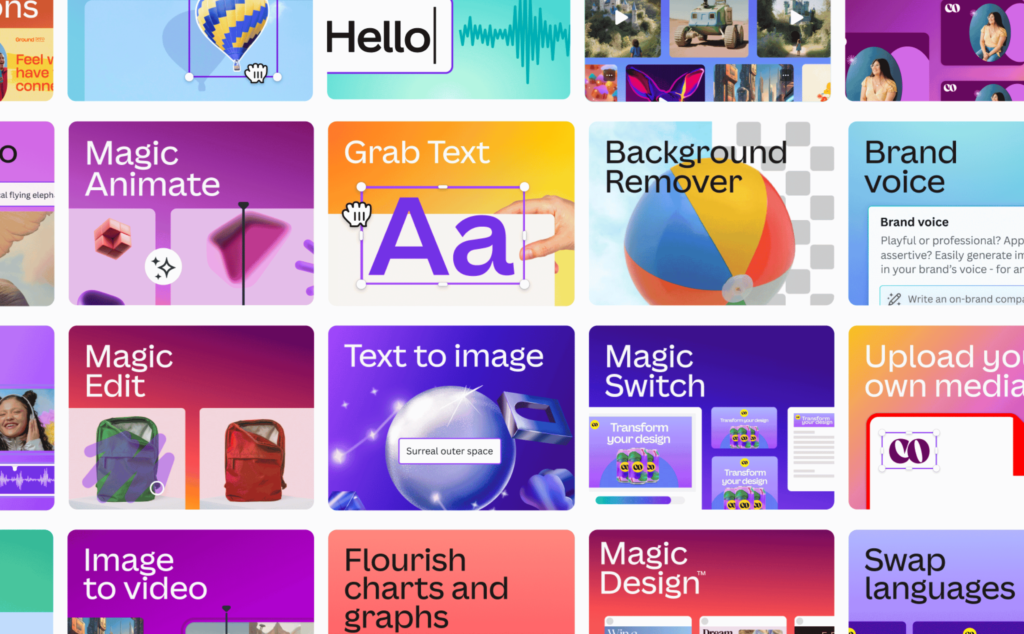
- Save time by scheduling and posting your designs to social media platforms directly from Canva, whether it’s on a computer or through the Canva app on your phone! This feature ensures your content is published on time and streamlines the workflow.
Incorporating Canva into your creative toolkit not only streamlines the social media content creation process but also empowers you to produce professional, polished designs that leave a lasting impact across accounts—making it an essential resource for any student or young PR professional looking to elevate their digital presence. If you haven’t yet, give it a try!
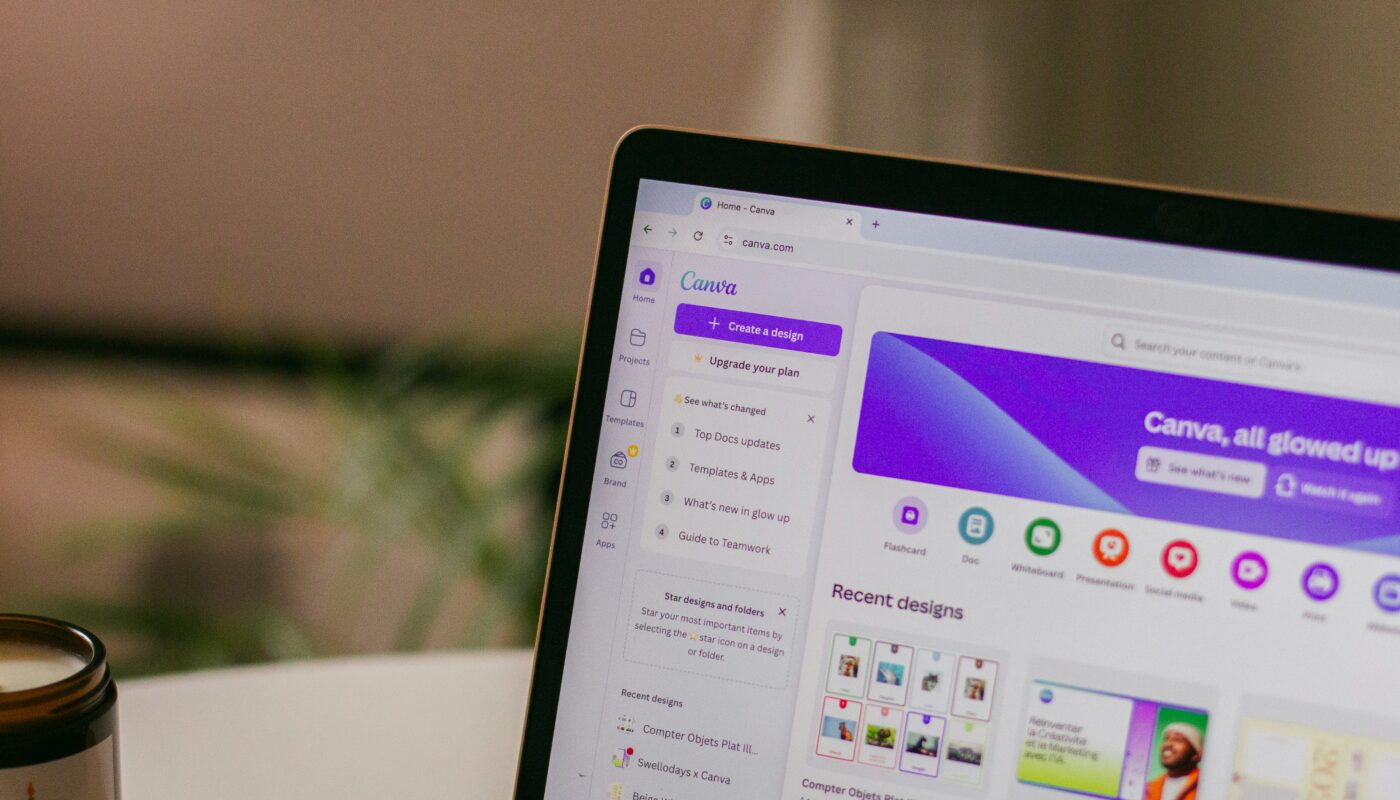
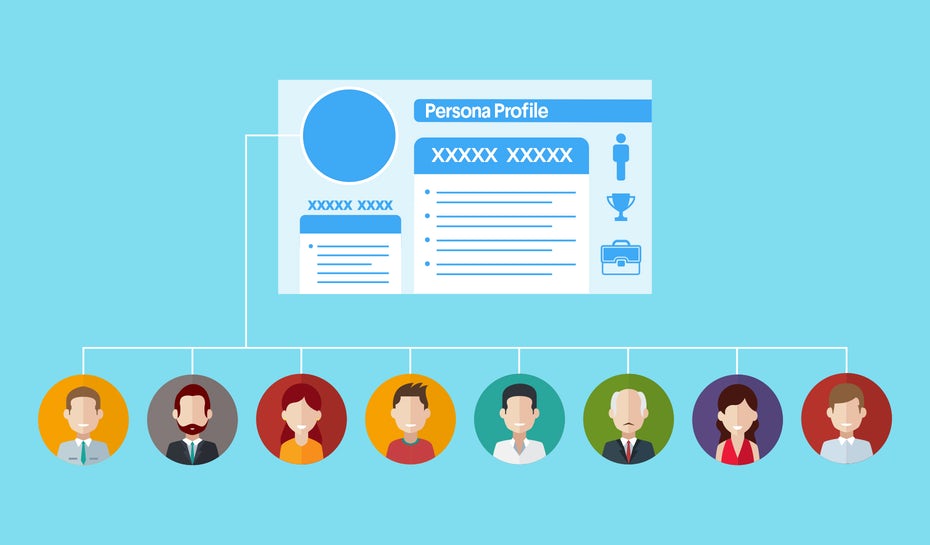

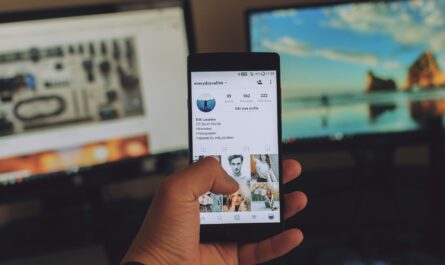
Great article, Jessica! The detailed insights provide valuable guidance for anyone looking to create effective and strategic visual content for academic or professional settings. Developing this type of content using Canva can help individuals stand out and showcase their unique skills.
Love the article, Jessica! Your breakdown of Canva’s features and tips for maximizing its potential are super helpful. I especially appreciate how you highlight its versatility and collaboration tools that are perfect for students and professionals juggling multiple projects.
Hey Jessica! Your post was super informal and helpful. I’m a recent Canva user and I’m still finding my way around. After reading this, I feel that I will be better equipped. I do love how easy it is to use as a team! I have been using Canva for a group project and I was very impressed by how many template options there were. I look forward to using Canva and your suggestions in the future.
Hello Jessica!
I agree, I agree, I agree! I love Canva so much there is no one who loves it more than I! Your article perfectly captures the value of Canva for students and young professionals. Its user-friendly interface and extensive design tools make it accessible for anyone, regardless of their design experience. Plus it is really super fun to work on!
Hi Jessica! I really enjoyed reading your article. I have never used canva before as I have always found it daunting and assumed it had a pay wall. After reading your peice, I will definently be using it in the future. I like how you explained all of the features of the platform as well as comparing the free version to the paid version. Great work!